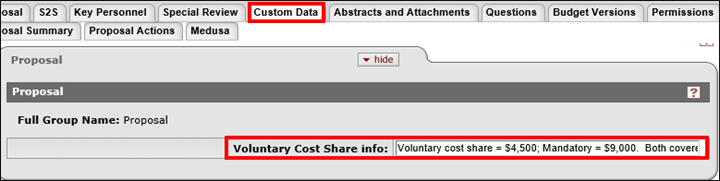This job aid documents the steps for documenting cost share within your KC proposal and budget. Cost share is the portion of total project costs that are paid from sources other than the sponsor in order to complete the project’s statement of work. Cost sharing is typically in the form of actual cash expenditures and/or commitment of effort.
NOTES:
- Documentation of both mandatory and voluntary committed cost share is required in the proposal process.
- This guide assumes the user has already created the budget and is ready to begin entering cost share.
- Please refer to Sponsored Program Administration’s (SPA) Cost Share Policy for information on Mandatory Cost Share, Voluntary Committed Cost Share, and Voluntary Uncommitted Cost Share found on the SPA/OSP/CGA web page
WHO:
- College/Department Administrators
- Principal Investigators/Key Personnel
HOW:
- Click on the Budget Versions tab in your Proposal Development document
- Click the open button of the desired budget version. The system will display the Parameters tab with the Budget Overview, and Budget Periods & Totals panels showing.
- Confirm that the Submit Cost Sharing? box is checked if the cost sharing information should be submitted to the sponsor. If you would not like cost share information submitted to the sponsor, click the box to uncheck.
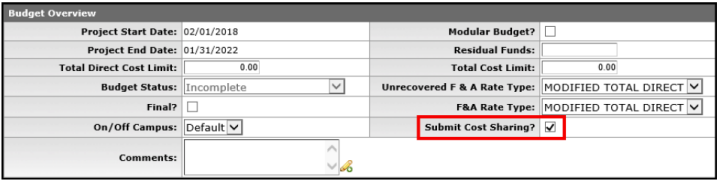
See the Following Sections for Adding Cost Share:
- Entering Cost Share for Summary Proposals
- Entering Cost share in Detailed Budgets ‐ Personnel
- Entering Cost share in Detailed Budgets – Non‐Personnel
- Documenting Voluntary vs. Mandatory Cost Share
Entering Cost Share for Summary Proposals
- Enter the amount of cost share for each budget period in the Budget Periods & Totals panel, located directly under the Budget Overview panel on the Parameters tab. We recommend only including mandatory cost share in these fields, however if you include a combination of mandatory and voluntary, or only voluntary cost share, please refer to the “Documenting Voluntary vs. Mandatory Cost Share” section of this Quick Guide for additional instructions.
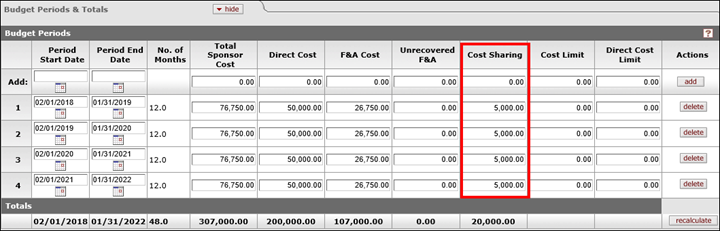
- Click Save after entering the Direct Cost, F&A Cost, and Cost Sharing amounts for each period. The system will calculate and input the values for the Total Sponsor Cost as well as the column totals along the bottom of the page.
- Corrections can be made by re‐entering applicable values and clicking the Save, Recalculate or Calculate All Periods button
Entering Cost Share in Detailed Budgets ‐ Personnel
NOTE: OSP/BC recommends only including mandatory cost share in these fields, however, if you include both mandatory and voluntary, or only voluntary cost share, please refer to the “Documenting Voluntary vs. Mandatory Cost Share” section of this Quick Guide for additional instructions.
- Click on the Personnel tab

- Select show to open the Personnel Detail panel
- Enter the total percent effort expended during this timeframe for the applicable individual in the % Effort field
- Enter the portion of the effort that will be charged to the sponsor during this timeframe for the applicable individual in the % Charged field

- Note that the difference between the % Effort and % Charged is the amount of cost‐shared effort
- Click the calculate button in the Actions column to view the results of the calculations (in dollars)
- Click show on the object code subpanel to view the amount of salary that will be cost shared
- Removing the check in the Submit Cost Sharing? box will indicate that the cost share amounts for the individuals budgeted under this object code will not be submitted to Grants.gov
- Click show on the Rate Classes subpanel to see the cost share on Fringe Benefits and Facilities and Administrative costs associated with the cost shared salary. These amounts are displayed in the Rate Cost Sharing column.
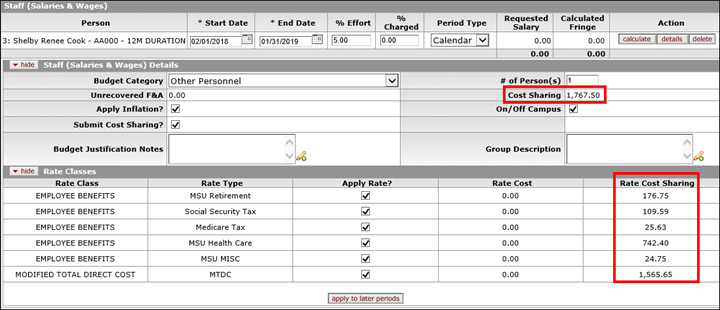
- Click the save button when you are finished entering cost shared effort
Entering Cost Share in Detailed Budgets – Non‐Personnel
- Click on the Non‐Personnel tab

- Open the Equipment, Travel, Participant Support or Other Direct panel. The steps for entering cost sharing for non‐personnel items is the same, regardless of category
- Enter the portion of the cost the sponsor will fund in the Total Base Cost field. If the entire line item will be cost shared, enter $0 in the Total Base Cost field
- Click the add button. The system will create a Line Item Details subpanel for this item.

- Click show on the Line Item Details subpanel
- Enter the amount that is not being funded by the sponsor in the Cost Sharing field. Note the system will calculate F&A, if applicable, on the cost shared non‐personnel cost.
- Removing the check in the Submit Cost Sharing? box will indicate that the cost share amounts for the non‐personnel cost will not be submitted to Grants.gov
- Click show on the Rate Classes subpanel to see the Facilities and Administrative costs associated with the cost shared non‐personnel line item. These amounts are displayed in the Rate Cost Sharing column, if applicable.
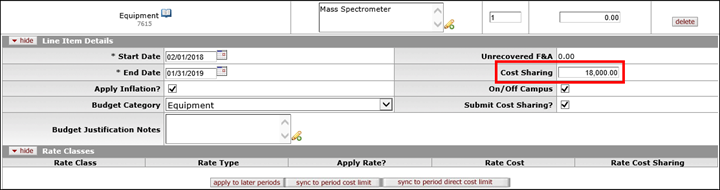
- Click the save button at the bottom of the screen to finalize your change
NOTE: Unrecovered Facilities & Administrative costs are also entered in the Non‐Personnel tab. Click show on the Other Direct panel, and select the “Facilities and Administrative Costs – Cost Share only” object code. The Total Base Cost will be $0, and enter the amount of Unrecovered F&A in the Cost Sharing field. 
Documenting Voluntary vs. Mandatory Cost Share in your proposal
NOTE: When entering cost share in Summary Proposal Budgets, as well as in Detailed Budgets, we recommend only including mandatory cost share, however if you include voluntary cost share, you must include a note in the Voluntary Cost Share Info field on the Custom Data tab within the proposal. To do so:
- Click the blue return to proposal button

- Click on the Custom Data tab
- Enter information in the text box based on the instructions for one of the following three scenarios:
- Voluntary Cost Share that has NOT been quantified in the summary or detailed budget in KC
- A note indicating the type of cost share being committed
- Who will be paying for this cost share
- e.g. “Professor Smith is over the NIH salary cap. The amount of salary over the cap will be covered by the department of Psychology.”
- Voluntary Cost Share that HAS been quantified in the summary or detailed budget in KC
- A note indicating the dollar amount of voluntary cost share being committed
- Who will be paying for this cost share
- e.g. “Professor Smith is committing 5% of voluntary cost share effort totaling $7,500. The voluntary cost share will be covered by the department of Psychology.”
- A combination of Voluntary and Mandatory Cost Share that HAS been quantified in the summary or detailed budget in KC
- A note indicating the dollar amount of voluntary cost share AND mandatory cost share being committed.
- Who will be paying for this cost share
- e.g. “Total voluntary cost share = $4,500 and mandatory cost share = $9,000. Voluntary cost share covered by the dept. of Psychology. Mandatory cost share covered by the College of Social Science.”
NOTE: If Mandatory cost share is the only type of cost share being included on the summary or detailed budget a note does not need to be included in the Voluntary Cost Share info field.
- Click save at the bottom of the page