Opting Out of Future Approvals
If you are submitting a proposal into route where you are also listed as an approver, or if you are approving a proposal where you are listed to approve at multiple levels (e.g. chair and dean), you will receive the following message upon submission/approval:
If you click yes you are indicating that you, or someone else who is listed as an approver in the same department/college as you, would like to review the proposal again when it arrives at that node. If you click no you are indicating that you approve for all future nodes where you are listed as an approver. Please make sure you are answering this question appropriately based on the business procedures you’ve established within your department or college.
Entering the F&A Rate Type and Rate for Summary Budgets
When building budgets outside of the KC Budget Module and only entering the summary budget totals into KC, please take these additional steps:
- On the Parameters tab, select the appropriate F&A Rate Type from the dropdown field. Although this field isn't used in calculations, it is displayed on the Proposal Summary tab, which is what reviewers will see when reviewing and approving the proposal.
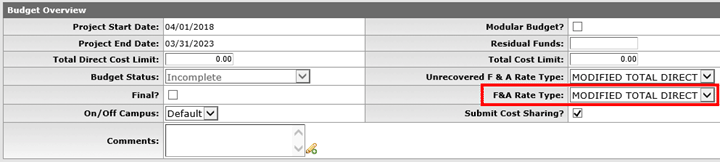
- On the Rates tab -> F&A panel, find the applicable F&A Rate Type description and make sure the correct F&A rate is indicated in the Applicable Rate column. For example, if my project is on-campus and the rate is capped at 40% MTDC by the sponsor, the F&A panel should look as follows:
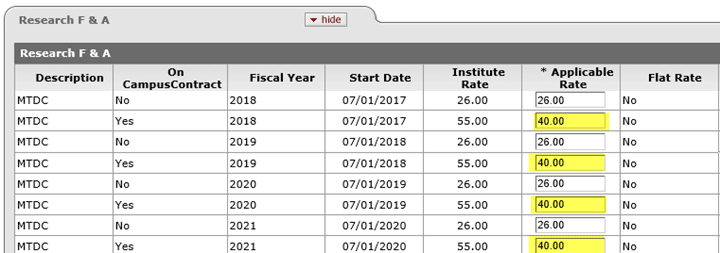
Similar to the F&A Rate Type field, these rates transfer to the Proposal Summary Tab where reviewers will be looking to see what F&A rate was used in the proposal budget.
Click "Sync Rates" and "Default Periods" when Changing Project Period Dates
If you have started a budget version in the KC Budget Module, and subsequently went back into your proposal and changed the project period dates, the revised dates and rates corresponding to these dates will not automatically update in the budget. To update the budget click the  button located at the bottom of the Parameters tab, and the
button located at the bottom of the Parameters tab, and the  button at the bottom of the Rates tab. These two steps are critical in order to sync your budget with the revised project period.
button at the bottom of the Rates tab. These two steps are critical in order to sync your budget with the revised project period.
For System to System (S2S) proposals, please verify that all forms that need to be submitted to the sponsor have been checked to be included with the submission. If the box was not checked to include the form, the form will not be submitted. We’ve noticed quite a few NIH proposals where the proper budget form was not checked to be included with the proposal submission. This is also the case with User Attached Forms. Even though you have attached the User Attached Form, you still have to check the include box in the Forms subpanel in order for the User Attached Form to be included with the submission.
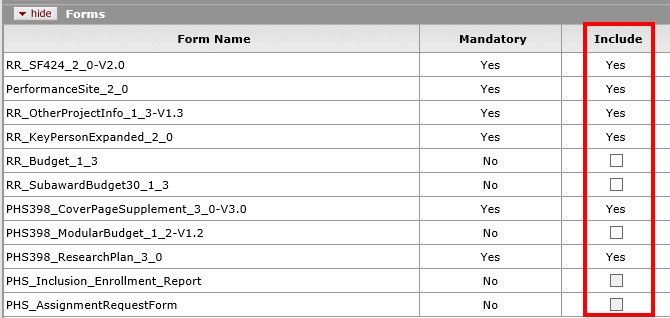
Non-MSU Employees Must Be Added as Key Persons
When including non-MSU employees on the Senior/Key Person Profile form, you always want to select the role of “Key Person” from the Proposal Role dropdown list. Once you have selected the role of Key Person a Key Person Role box is displayed where you can type in the appropriate role, such as Co-Investigator, or PD/PI (if part of an NIH Multiple PI Leadership plan). This will populate the S2S forms correctly, and will avoid including the non-MSU employees in the combined credit split panel and the route log.

Summary and Detailed Budgets Cannot Be Entered Simultaneously
If you have started entering budget totals into the Parameters tab of your budget, and then you add expenses in the Personnel or Non-Personnel tabs, the system will think it is supposed to calculate the budget totals for you and will overwrite the numbers you had entered on the Parameters tab. Keep the following in mind:
- Detailed Budget – Enter expenses on the Personnel and Non-Personnel tabs and the system will automatically calculate the totals on the Parameters tab. In this scenario the numbers on the Parameters tab will not be editable.
- Summary Budget – Enter budget totals on the Parameters tab without navigating to the Personnel and Non-Personnel tabs. In this scenario the numbers on the Parameters tab will remain editable until the budget has been marked complete.
Remember that you can have multiple versions of budgets. For example, you could create a version that will be used to find salaries on the Personnel tab, and then create another version where you only enter the budget totals on the Parameters tab. Make sure to mark the Final checkbox for the version you would like to have reviewed and approved. If you are entering a summary budget in KC, a detailed excel budget will still be required for OSP/BC review and approval.