Grants.gov Maintenance Outage
On the weekend of June 17/18th Grants.gov will be undergoing routine, scheduled maintenance. During this time you will not be able to search for or retrieve Grants.gov opportunities from the S2S tab in the Proposal Development module. If you've already retrieved an opportunity from the S2S tab you will be able to use the system as you normally would. The maintenance window is as follows:
Scheduled Maintenance Outage:
Production Environment will go Offline Saturday June 17, 2017 at 12:01 AM ET.
Production Environment will go Online Monday June 19, 2017 at 6:00 AM ET.*
*In many cases the environment will go online prior to what has been scheduled.
Statement of Commitment Attachment
In the Personnel Attachments panel there is an attachment type for "Statement of Commitment." Please do not use this attachment type for letters of support from Key Personnel that you would like to include with your proposal submission. In most cases Letters of Support will be attached in the Proposal Attachments panel. Please follow your solicitation for specific rules on where Letters of Support should be included.
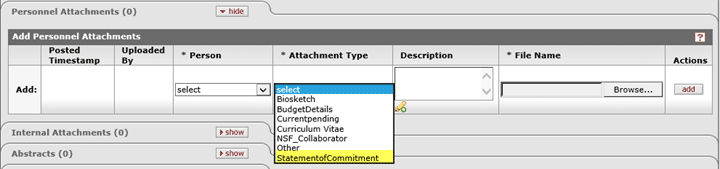
Subaward Budgets for S2S Submissions
When attaching subaward budgets in the KC Budget Module please keep the following things in mind:
- The file name for the subaward budget justification must be distinct for each subaward budget. For example, if you have two subawards they cannot both have a budget justification named “Budget Justification”. Please make sure to verify the names of the subaward budget justifications prior to attaching them in the system.
- After you attach the subaward budget, please click show on the Attachment Details and Details subpanels and verify the following:
- Attachment Details - that there is a file name in the Attachments field
- Details – that the dollar amounts from the subaward budget are accurate
These should pull in automatically from the subaward attachment, and if not, you will need to delete and reattach the file. 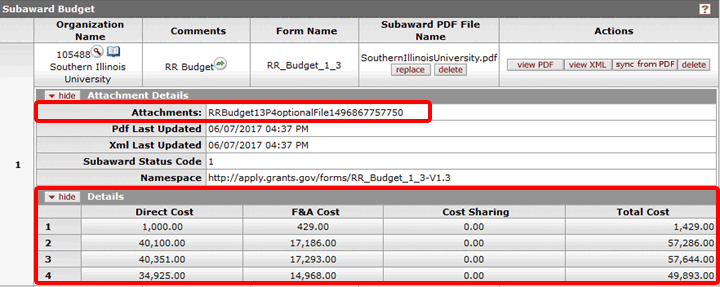
- On the S2S tab make sure you have checked the box to include the Subaward budget forms with the submission.
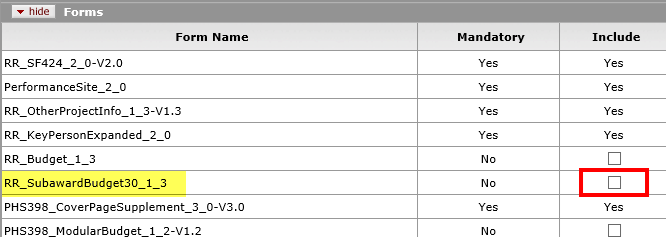
- Make sure the correct version of the subaward file has been attached. In the above screenshot of the S2S Forms panel, the version of the subaward budget is highlighted in yellow. Users are still able to attach the incorrect version of the subaward file attachment, however when trying to print the entire proposal from the S2S tab the subaward budgets are not included. We have noticed that some subaward budgets are being attached with a version that is more current (expires in 2019) than the version that is required for the submission (in some cases the called for version has an expiration date of 2016).
NIH Multi-PI Submissions with Non-MSU employees
When submitting an NIH proposal using the Multiple PI Leadership Plan, and one of the PI’s is not an MSU employee please take the following steps:
- Request the Non-MSU employee be added to the Address Book by using the KC Web Forms on the OSP website.
- Add the Non-MSU PI on the Key Personnel tab, and select the Proposal Role of Key Person.
- After the role of Key Person is selected a Key Person Role box will display where you must type in “PD/PI”. This will tell the system to properly populate the role on the Senior/Key Person Profile form that is submitted to NIH. If you don’t type PD/PI exactly, the form won’t populate correctly, which may cause validation errors.

- Enter the eRA Commons User ID on the Person Details panel for the Non-MSU employee. This is required for all PD/PI's.
Completing a Project Disclosure in the COI Module
Project Disclosures can be submitted for Proposal Development, Institutional Proposal or Award e-Docs and MSU researchers must complete Project Disclosures even if they have no Significant Financial Entities.
New Project Disclosures can only be completed for Proposals that have been submitted into routing for approval (have a Proposal Status of “Approval Pending”). 
Once a Proposal has a Proposal Status of “Approval Pending”, the system sends a FYI Notification to each investigators Action List entitled “Proposal Submitted – Complete Your Project Based Disclosure”. The investigators will also receive the same information in an email (see screenshot below), however the individual will only receive the email if they have their Email Notifications turned on. To learn more about Action List and email settings, please review the job aid entitled “Modifying Workflow Preferences” which can be found on the System Updates and FAQs webpage. 
Once in the Action List, if the user clicks the Show button, more details will be provided about the project and disclosure. 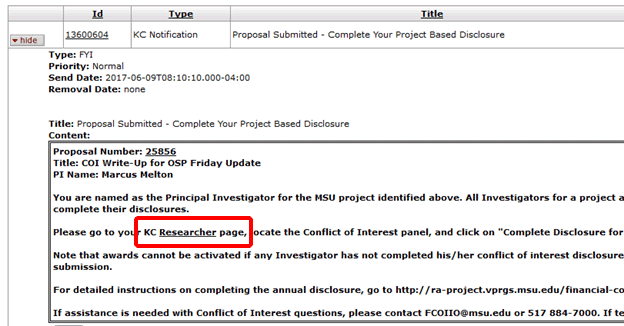
If the user clicks on the Researcher link, they will be taken to the Researcher Tab and can click on the Complete Disclosure for a Research Proposal link in the Conflict of Interest channel. 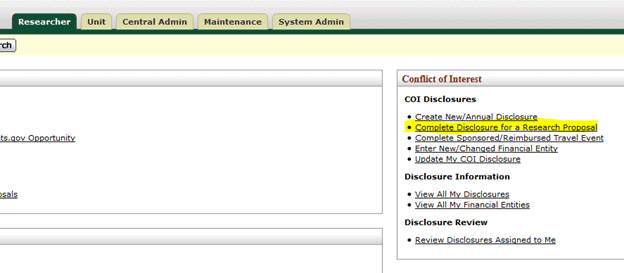
This will take the user to the New Projects for Disclosure page where they will see three panels:
- New Proposals for disclosure
- New Institutional Proposals for disclosure
- New Awards for disclosure
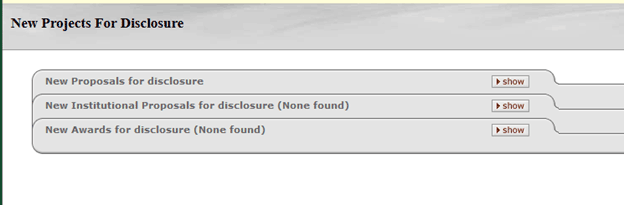
Click show next to New Proposals for disclosure to see all project based disclosure documents that have not been started yet. To start the disclosure document, click Report COI on the far left side. 
When the user clicks on Report COI, the KC System creates the Project Based Disclosure for the user to begin completing. If the user begins filling out the document but exits without saving, the Report COI link will continue to appear under the New Proposals for disclosure panel. If the user clicks Save and then gets out of the document without completing it, the link will no longer appear and the disclosure will be saved in a Status of “In Progress”. The user will have to perform a Disclosure lookup to find the disclosure document. This can be done by clicking the View All My Disclosures link on the Researcher tab, entering the users MSU Net ID in the KC Person field, and then clicking search. An example of the search results are displayed below. Click the Open button to return to the disclosure. 
The information that needs to be entered into the disclosure document is:
- Screening Questionnaire Panel – Do you have any significant financial interests related to your MSU responsibilities?
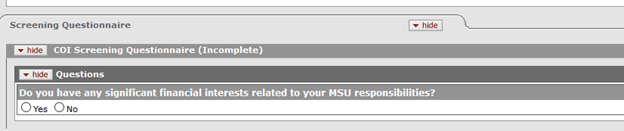
- Questionnaire Panel – Do you have any significant financial interests related to this project?
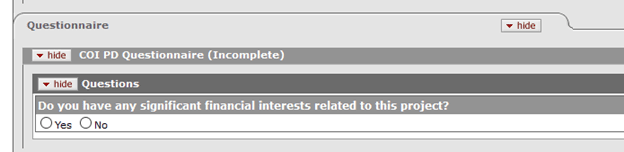
- Click checkbox under the Certification Panel
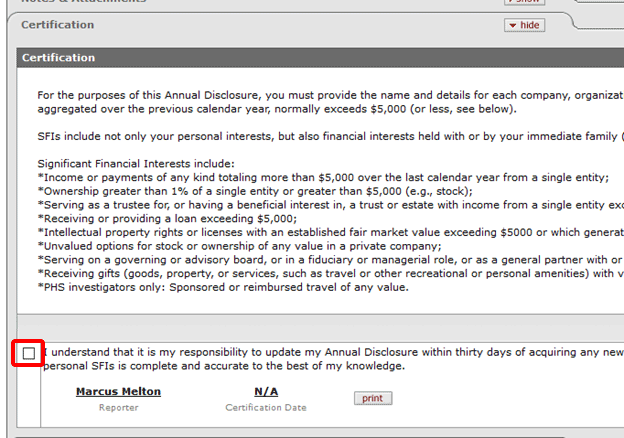
- Click Submit
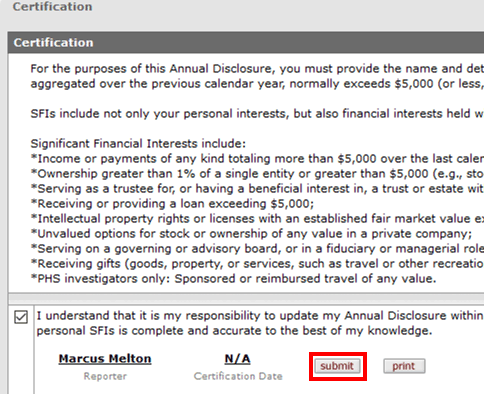
At this point, the user will receive a question that states “Do you have any other significant financial interests related to your MSU responsibilities to report?”
- Answering 'yes' will bring you to your Financial Entities page to update appropriate information.
- Answering 'no' will bring you to your Master Disclosure to certify that your disclosure of personal significant financial interests related to your MSU responsibilities is complete and accurate to the best of your knowledge.
To watch a video on completing a Conflict of Interest disclosure please click on the following link: https://www.youtube.com/watch?v=-_RwAQJIaMk&feature=youtu.be&t=13m35s.
Note: The link will take you to a YouTube video that’s 13 minutes in to the full video. The first half of the video is describing how to route a proposal, the link will start you at how to complete a disclosure.
For more information on MSU’s Conflict of Interest policies, and what constitutes a significant financial interest, go to www.coi.msu.edu.